Convert M4P to MP3,
WAV, or Vorbis with this free tutorial.
Convert copy protected M4P to MP3 files with this tutorial. Copy protected M4P files contain encrypted data and can only be played if you have permission or a license to do so.
This tutorial will not show you how to crack, break, unprotect, or remove the encryption on these CopyProtected files if you do not already have a valid license for the file.
This tutorial is intended to allow you "fair use" of these files on portable players which only support MP3 files like an In-dash Car MP3 player or a other portable WMA Players or to make a backup copy of the audio file. This MP3 file is not copy protected.
Please be sure to check out our Frequently Asked Questions (FAQs) at the
bottom of this tutorial.
Copy Protected M4P files are usually downloaded from the Apple iTunes Store for use inside iTunes or as part of a portable music collection on an iPOD or iPhone
and are encrypted with Apple's FairPlay Digital Rights Management (DRM) techniques.
No known software exists which will allow non-licensed users the ability to
break this DRM technology. While this tutorial is lengthy; the end result is
having a copy which can be played with standard MP3 players.
While this tutorial is specific to copy protected M4P files; it can be used to convert standard, non-copy protected AAC or M4A files as well.

| Please note: This entire tutorial and the associated images is Copyright 2008 by Zittware.com. ALL RIGHTS RESERVED. You may not copy or distribute this tutorial without prior WRITTEN permission from Zittware.com. Linking to this page is permitted and encouraged; but do not plagiarize this tutorial. |
To apply this tutorial you will need the following:
- Apple iTunes v7.7.7.1 or better
- A CD Burner.
- A CD recordable disk. CDRW disks are recommended to avoid waste.
- CDMaster32 v6.0.0.0 or better.
At a high level you perform the following steps to convert copy protected M4P files to other file formats:
- Using CDMaster32, save M4P file tags (Artist / Album / Songname / ect) for use later in the ripping process.
- With iTunes; you create an AudioCD from the copy protected M4P files using your CD Burner and a CDRW disk.
- Using CDMaster32, rip the newly created AudioCD to high quality MP3 files.
Now, let's get to the detailed, step-by-step tutorial on how to unprotect and convert M4P files:
- We assume you already have iTunes v7 (or better) installed on your computer.
If not; please

and install it.
- Make sure you have installed CDMaster32 v6.0 (or better). If not; please download it from here and install it.
- Open CDMaster32, select the Record / File
Conversions / to WAV menu option.

- On the resulting Recording Options screen, select the Add Files
button.

- Browse for the iTunes Audio (*.M4P or *.M4A) files you wish to convert.
Select the files and click the Open button.
Please note that selecting M4P files will open the iTunes Application if it is not already open. This is necessary so that CDMaster32 can extract the encrypted track information from the file.To add and search an entire folder; you can right click on the Add Files button and click on Add Folder menu option to open the Browse For Folder dialog box.
Select the folder you want to recursively search.
- Repeat steps 4 and 5 as many times as necessary to get the files you may want on the CD.
- Make sure you do not exceed the maximum time limit for CD-R (CD-RW) media you may be using. (Usually 74 or 80minutes).
- Click the Enhance Tab.
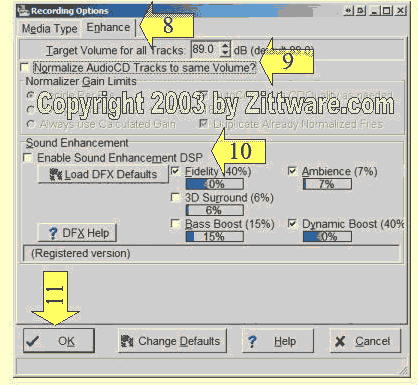
- Turn off the Normalize check box. The Normalize function will occur later when ripping from the AudioCD.
- Same for Sound Enhancement. Turn off the Enable Sound
Enhancement DSP check box.
Turn off the VLevel (Dynamic Compression) check box. - Click the OK button.
- On the M4P screen; browse the file rights list to identify any problem
files. If files with insufficient rights were detected; they will be
identified with a red X.
If files with insufficient rights were detected; they will not be burned to AudioCD. Hit Cancel to select different files.

- Select a detected M4P to AudioCD application.
- Click the OK button.
- Read support warning for detailed information and click the I understand button.
- If you haven't already done so; insert the recordable CD media into your CD Burner. Zittware recommends that you use 80minute CD ReWritable media for this step so that you can erase it later and reuse it.
- Select the CD referenced in the popup dialog.

- Ensure each track is checked each of the copy protected tracks you wish to burn onto the AudioCDs.
Do not change the order, remove, or add files to this screen. Doing so will prevent CDMaster32 from detecting the new CD and transferring song data. - Press the Burn Disc button
- Select the CD Burner device you put the recordable CD into in step 16.
- Set the Disc Format to an Audio CD.
- Click Burn button
- iTunes will begin converting the M4P files and burning it to AudioCD:

- Wait for iTunes to finish burning the AudioCD.
- If the CD burner drive tray opened, close the drive with the freshly created audioCD still in the drive. and wait for the drive's lights to stop blinking.
- After reinserting the newly created AudioCD; wait for the drive light to stop blinking and click the OK button on the CD has been burned prompt.
- At this point; CDMaster32 will scan your CD drives looking for the new CD.
Once it finds the new CD; it will associate the song information stored
automatically for you in step #13 above. CDMaster32 will then display the
track information on it's main screen.
Hint: IF CDMaster32 does not display the track information; eject the cd and reload it. - Now we are going to apply CDMaster32's CD Ripping tutorial. The rest of this tutorial assumes you want to convert to MP3. Other formats are supported including WAV and Vorbis... but is not covered in this tutorial.
- Open the CD Ripper screen (aka Recording
Options
window) by clicking the RECORD menu and clicking CD Ripper
followed by CD to MP3.

- At this point, the Recording Options screen will appear. Ensure that
MP3 is checked in the Destination File Type(s) box.

- Select available CD tracks you want to rip in the Available Tracks box.
- The use the Left arrow to move the selected tracks to the Tracks to
Process box.
Hint: You can drag and drop tracks between the boxes.
Hint: If you want to rip the entire CD, you can use the "move all" left arrow: - Click on the MP3 Encoder tab.

- If you want the to-be-created MP3 files in a certain directory, you can change the Destination Directory for *.MP3 files box on the MP3 Encoder tab. Remember this directory! You may want to write it down now.
- Next set your MP3 encoding preferences. For iTunes M4P files; Zittware recommends MP3 VBR with a minimum bitrate of 96kbit/s and a maximum bitrate of 256kbit/s. Ideally you want to pick "archive quality" (320kbits) MP3 files here to prevent loss of audio quality for later conversions to other formats; but iTunes files are usually ~128kbits so the archive quality setting is just wasted space.
- Click the Enhance tab.
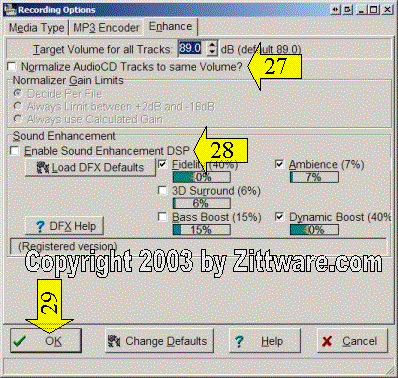
- Do you want to Normalize the files to the same volume? Verify your desired settings in the Normalize check box.
- Same for Sound Enhancement. Verify your desired settings in the Enable Sound Enhancement DSP check box.
- Now we are ready to rip the selected tracks to MP3. Simply click the OK
button...
and the CD Ripper will begin to rip the audio to WAV. HELP: I got an error at this step. - After one track has been ripped the built-in encoders will automatically begin encoding your WAV file to the MP3 file format.
- Once all the tracks have been ripped and encoded to MP3; CDMaster32 will prompt you to enter the MP3 TAG
information which is derived from the CD's Data which was stored in step #13 above.

- Enable the Perform all operations using Recommended values check box.
- Click the Next button.
- The Next button will prompt you to save the changes of the current file. Click the Yes button.
- You will then be prompted to Confirm you want the remaining files to be updated. Click the Yes button.
- The Tagging screen will save the track data to the MP3 files and return you to the main CDMaster32 screen.
- Now you have successfully converted all the M4P files to a MP3 file...
complete with tag information.

- From here; you can convert the files to MP3, Vorbis, or Normalized AudioCD by following CDMaster32's tutorials.
Did you know CDMaster32 can take MP3 files and burn them onto an AudioCD . See our tutorial on MP3 to AudioCD conversion.
CDMaster32 has a lot of other features... check out our growing Tutorials section.
By following these steps and you can convert any copy protected M4P file to MP3.
Frequently Asked Questions
Q. Copy protection. I understand that your [tutorial] takes care of that by allowing me to convert to mp3. QUESTION: Will I be able to use the mp3 files, created by your software, ANYWHERE??? In other words, will I be able to copy the resultant mp3 file to any other hard drive?? Any other limitation?
A. If you follow the tutorial above then yes... you will be able to use the MP3 anywhere that an MP3 is supported. MP3s created by CDMaster32 are not copy protected... you can use them just like any MP3 file.
Q. Everything goes as advertised until I hit the OK button to start ripping the CD [at step 33]. An error message appears [in CDMaster32] saying: "Could not open CDROM drive (F), Error=687, Ripping aborted."
A. ASPI layers (or DirectCD) are the only known cause for this error. Every time someone reports this error; I direct them to install build 1021 of Adaptec's ASPI layer and this appears to fix these issues.